Bingo on Easy Notecards
Bingo Overview
Bingo on Easy Notecards uses data from notecard sets to create the Bingo Cards and Calls. Bingo can be played with any notecard set that has at least 10 notecards. It can be played on any device. Challenge your classmates in the Multiplayer version or play against computer opponents in Single Player. After the game is over you will be shown the winners along with the items you got correct, incorrect and missed.
In addition to the Quiz and Matching Game, Bingo on Easy Notecards is a great way to learn new material while having fun.
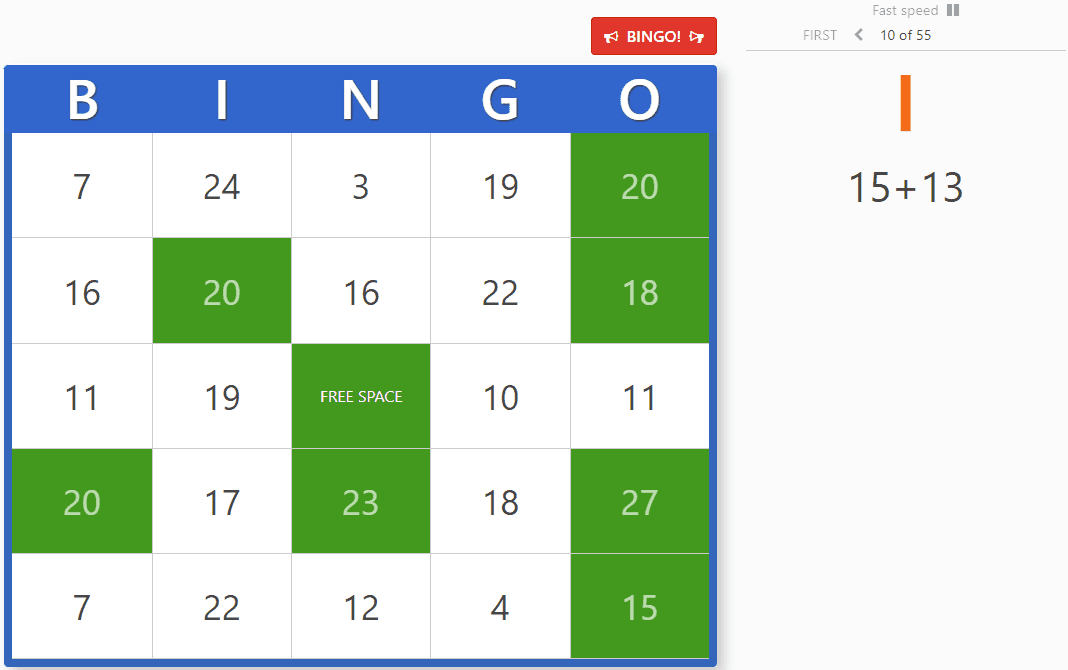
Bingo Card & Call Area
Below is a screenshot and description of the different parts of the Bingo Play Area for both Multiplayer and Single Player . Keep in mind, if you are playing with a notecard set that has less than 30 notecards you will use the 3 X 3 Bingo Card instead of the 5 X 5 Bingo Card pictured.
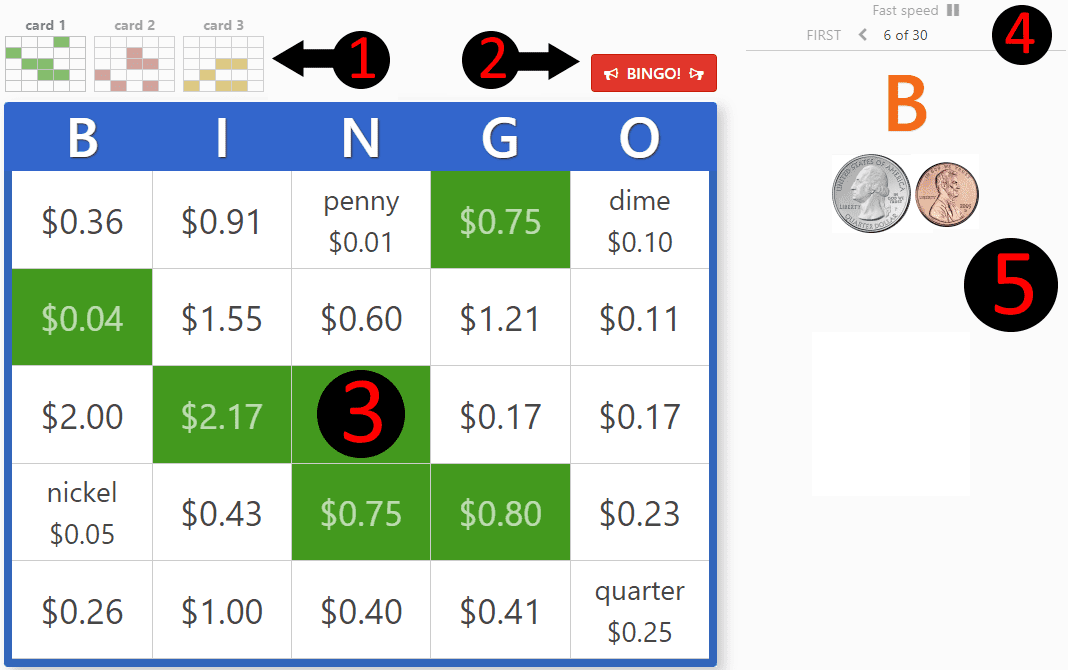
- Small version of your Bingo Cards. To switch between cards either press the spacebar or click the card you want to switch to. Note: This area is only visible when playing with more than 1 Bingo cards.
- "Call Bingo" button. Click this button when you have Bingo.
- The Bingo Card you are currently viewing. Click an item to select or deselect it. If an item contains an image or a lot of text, click the to enlarge it.
- Call Navigation. Use the arrows, FIRST and CURRENT to navigate calls that have already been made. When playing a Single Player game, you can also adjust the call speed (Slow, Normal, Fast) as well as pause the game. To navigate calls with your keyboard use the left arrow and right arrow keys. To pause/resume the game with your keyboard use the p key.
- The Call. Match the Call to your Bingo Card(s). If you're playing with 5 X 5 cards the Call will include a letter.
How to Play
Bingo is an easy game to play. Here's how a typical game works:
- You will be given 1 to 3 randomly generated Bingo Cards
- A random Call is made every few seconds
- Select items on your Bingo Card(s) that match the Calls *
- Once you have selected enough items to match the pattern for the Game Type, click the BINGO! button
- If it's a valid Bingo, a few seconds will be given to the other players to check their cards before the game ends. If it's not a valid Bingo** the game will continue until someone gets a valid Bingo.
* If there is more than 1 item that matches a Call, only select 1 item; It doesn't matter which one. For example, if the Call is "5 + 4" and there is more than one "9" on your Bingo Card only select one.
** If you make 3 invalid Bingo calls your game will be over. In Multiplayer, you will be able to play in the next game.
The 2 Game Types are: 5 In A Row and Cover All.
5 In A Row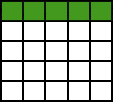
The 5 In A Row Game Type is used when there are 30 or more notecards available. Calls will include a "B", "I", "N", "G" or "O". For example, if you are playing Bingo for State Capitals and the Call is "B-Texas", look for "Austin" under the "B" letter on your Bingo Card.
A valid Bingo is when 5 consecutive items are correctly selected to form a horizontal, vertical or diagonal line.
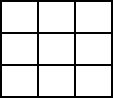
The Cover All Game Type is used when there are less than 30 notecards available. Calls will not include a letter. For example, if you are playing Bingo for Solar System and the Call is "closest to the sun", look for "mercury" anywhere on your Bingo Card.
A valid Bingo is when all 9 items are correctly selected.
Game Results & Stats
Below is a screenshot of the Game Results of a Multiplayer game. The Single Player Game Results looks the same except there are no Bingo Points awarded.
Note: If 2 or more players make valid Bingo calls the first to call Bingo will be 1st, the next to call Bingo will be 2nd and so on.
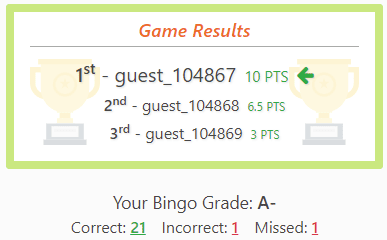
After each game you will be given a Bingo Grade between A+ and F. You will also be shown the number of items you selected correctly, incorrectly and the ones you missed. Here's a quick explanation of each stat:
- Correct - The items on your Bingo Card(s) you selected that were correct
- Incorrect - The items on your Bingo Card(s) you selected that were not called
- Missed - The items on your Bingo Card(s) you did not select that you should have
To view a detailed listing of the items for a particular stat click the number located to the right of it. Here's an example screenshot of Incorrect selections:
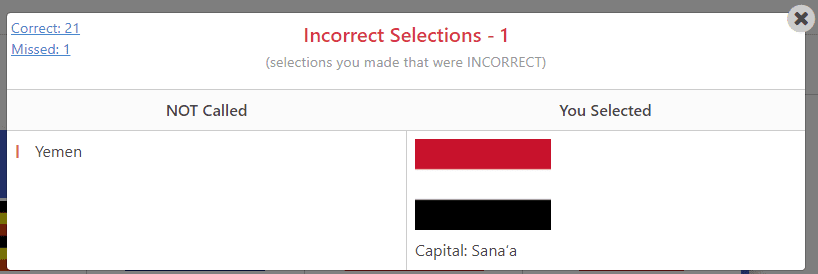
Multiplayer
With Multiplayer you can play Bingo against your friends.
Multiplayer Features:
- Up to 40 players per room
- Rooms can be created for any notecard set that has 10 or more notecards
- Password protected rooms limit the players who can join
- "Ready Up" to speed up the 45 second intermission to 5 seconds
- Bingo Points awarded to the winners
Join or Create a Multiplayer Bingo Room
To join an existing Bingo Room click the "Bingo Rooms" menu item (view Bingo Rooms) and click the green "Join" button for the room you want to join.
Follow theses steps to create a new Multiplayer Bingo Room:
- While viewing the notecard set you want to play with, click the blue "Bingo" button
- On the next page, click the Multiplayer button
-
Select your options and click "Start Game"
- Room Name - Name your room. Leave BLANK to use the Set's name
- Cards per Player - The number of Bingo cards you and your opponents will play with
- Bingo Card Data - The notecard data (front or back) used to generate the Bingo Cards
- Password Protect - Use a password to limit the players who can join your room
Intermission
There is a 45 second intermission between games. However, if more than half of the players are ready, a player is ready when he/she clicks the "Ready" button, the intermission will be shortened to 5 seconds.
The intermission clock will not start until there are at least 2 players in the room.
Bingo Points
Bingo Points are awarded to the winners of Multiplayer Bingo games. A list of the top 5 Bingo Players can be found at the top of the Multiplayer Bingo Rooms page. You can find your total Bingo Points on the right hand side of "My Locker".
Scoring:
- 1st: 9 + (0.5 X number of players you beat)
- 2nd: 6 + (0.5 X number of players you beat)
- 3rd: 3 + (0.5 X number of players you beat)
- 4th or lower: 1 + (0.5 X number of players you beat)
Single Player
Single Player Bingo matches you against 4 computer opponents of different skill levels. Single Player lets you play with MARKED or UNMARKED notecards.
Here are the steps to start a Single Player Bingo game:
- While viewing the notecard set you want to play with, click the blue "Bingo" button
- On the next page, click the Single Player button
-
Select your options and click "Start Game"
- Cards per Player - The number of Bingo cards you and your computer opponents will play with
- Bingo Card Data - The notecard data (front or back) used to generate the Bingo Cards